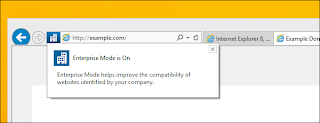
Enterprise Mode is a new feature in Internet Explorer that allows businesses to use old web applications in modern versions of IE. This feature is designed to help businesses who still need Internet Explorer 8 for some reason to upgrade to a more modern, secure browser.
This feature is arriving in Internet Explorer 11 as part of Windows 8.1 Update 1, and will also be available as an update to IE 11 on Windows 7.
How It Works
Internet Explorer’s Enterprise Mode is a special compatibility mode in Internet Explorer 11. A website that loads in Enterprise Mode renders like it did in Internet Explore 8. Some businesses have standardized on older versions of Internet Explorer and may use internal web applications that just don’t function with modern versions of Internet Explorer. Rather than stick with Internet Explorer 8 on Windows XP, which is reaching the end of its long life, Microsoft wants to encourage these businesses to upgrade to a modern version of Windows and Internet Explorer.
Websites can’t ask to be rendered in this mode, and it won’t appear in the normal menus as an option for typical users. Microsoft wants businesses to provide their own list of websites that will be automatically loaded in Enterprise Mode. It’s also available as a menu option that can be toggled on and off, but this menu option is hidden by default and must be enabled in the group policy editor.
If all your web applications work fine in modern versions of Internet Explorer, this feature isn’t for you. However, if you’re stuck with Internet Explorer 8 and can’t let it go, this feature is designed so you can upgrade.
Enable Enterprise Mode with Group Policy
If you need Enterprise Mode, there’s a good chance you’re using a Professional or Enterprise version of Windows and will have access to the group policy editor. You can’t enable Enterprise Mode on standard versions of Windows 8.1 or Home versions of Windows 7.
To launch the local group policy editor, press Windows Key + R, type gpedit.msc into the Run dialog, and press Enter.
Navigate to User Configuration > Administrative Templates > Windows Components > Internet Explorer.
Scroll down and locate the Let users turn on and use Enterprise Mode from the Tools menu option. Double-click it, set it to Enabled, and users will be able to enable Enterprise Mode manually.
System administrators can also enable the Use the Enterprise Mode IE website list option. You’ll need to create a list of websites you want rendered in Enterprise Mode and save it to a file — either on the local computer or on a website — and enter the address of that file here. Internet Explorer will load the list, read it, and render all the websites on it in Enterprise Mode.
Some reports indicate that there are various registry entries that you can modify to enable this feature on Home or standard versions of Windows. However, it appears these options have been removed on the final version of Windows 8.1 Update 1. When we monitored the Group Policy Editor to see what registry entry it was changing, it was changing a Group Policy-only entry and not a standard registry entry you could change by hand.
Activate Enterprise Mode
With Enterprise Mode enabled, using it is as simple as tapping the Alt key in Internet Explorer, clicking the Tools menu, and selecting Enterprise Mode to toggle Enterprise Mode for the current website. If you’ve set up a list of websites that will be automatically opened in Enterprise Mode, you don’t even need to do this — it will all happen automatically.
If you just enabled the group policy setting, you’ll have to close and re-open Internet Explorer before this option will appear in the Tools menu.
It’s no surprise that this feature requires a Professional or Enterprise version of Windows. It’s named Enterprise Mode and intended for businesses with out-of-date websites, not typical home users.
Source: HTG


















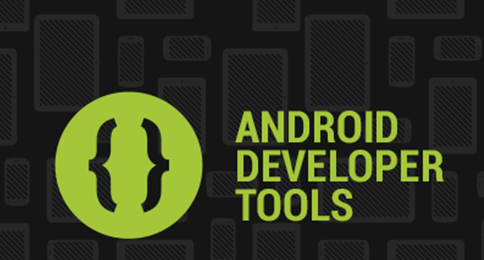


0 comments:
Post a Comment